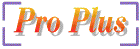
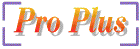
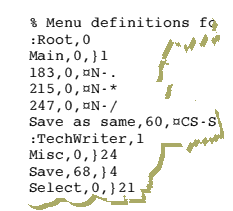
| Qualifier | Tab | Insert | End |
| (none) | - | Insert | - |
| shift | - | S-Insert | S-End |
| Ctrl | C-Tab | C-Insert | C-End |
| shift-ctrl | SC-Tab | SC-Insert | SC-End |
NumLock Off Qualifier
| 0 .. 9
| .
| /
| *
| -
| +
| Enter
| (none)
| N-0 .. N-9
| N-.
| N-/
| N-*
| N–
| N-+
| -
| shift
| SN-0 .. SN-9
| SN-.
| SN-/
| SN-*
| SN–
| SN-+
| SN-Enter
| Ctrl
| CN-0 .. CN-9
| CN-.
| CN-/
| CN-*
| CN–
| CN-+
| CN-Enter
| shift-ctrl
| SCN-0 .. SCN-9
| SCN-.
| SCN-/
| SCN-*
| SCN–
| SCN-+
| SCN-Enter
| | |||||||
NumLock On
Qualifier
| Ins
| End
| Dn
| PgUp
| Left
| Right
| Up
| (none)
| N-Insert
| N-End
| N-Down
| -
| N-Left
| N-Right
| N-Up
| shift
| SN-Insert
| SN-End
| SN-Down
| SN-PageUp
| SN-Left
| SN-Right
| SN-Up
| Ctrl
| CN-Insert
| CN-End
| CN-Down
| CN-PageUp
| CN-Left
| CN-Right
| CN-Up
| shift-ctrl
| SCN-Insert
| SCN-End
| SCN-Down
| SCN-PageUp
| SCN-Left
| SCN-Right
| SCN-Up
| | |||||||
Other keys
Qualifier
| Return
| Delete
| Home
| Page Up
| Page Down
| <— (Backspace)
| (none)
| -
| -
| -
| -
| -
| -
| shift
| -
| S-Delete
| S-Home
| S-PageUp
| S-PageDown
| S-Backspace
| Ctrl
| C-M
| C-Delete
| S-Home
| C-PageUp
| C-PageDown
| C-Backspace
| shift-ctrl
| SC-M
| SC-Delete
| SC-Home
| SC-PageUp
| SC-PageDown
| SC-Backspace
| | ||||||